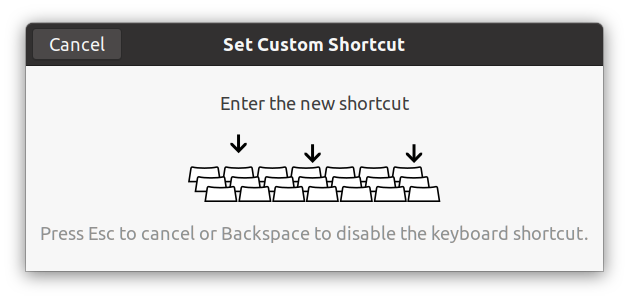Remider: I found another handier way to manage multiple custom shortcuts after this article was written and I put it here: manage shortcuts keybindings via files and dconf commands. Create new custom key bindings via Gnome Ctronl Cetner Key bindings can be customized using the Gnome Control Center. It can be found as "System Settings" in the menu or accessed on the command line using gnome-control-center. All the key bindings are in the Keyboard Shortcuts section, and the Custom Shortcuts is the last category at the bottom. You can change the default key bindings from other categories, but you cannot remove or disable them here; You can add, remove or modify your own key bindings for applications in Custom Shortcuts category. However, the new custom key bindings cannot override the already defined keybindings in other categories. For example, if you want to set up another shortcut to do screenshot via Print key, that's not applicable here, as this shortcut is aready defined in the Screenshots category and the key is not released. To create your own application keyboard shortcut in the Keyboard Shortcut panel: Click the + button(in previous image). The Add Custom Shortcut window will appear: Type a Name to identify the shortcut, and a Command to run an application. Click the Set Shortcut .... When the Set Custom Shortcut window opens, hold down the desired shortcut key combination. Click Add. Note: The command should work properly in your terminal otherwise your shortcut will not work. So you have to test it before you put it there. Ubuntu Gnome…
Troubleshoot unstable site access caused by wrong tcp socket recycle setting
Four steps to add Google Fonts in Tailwind CSS
A note-taking of using Webpack 5.x
ESLint & Prettier: Enable semi option without complaints
Understand git HEAD from git internals
Fix XAMPP mysql start issue: /opt/lampp/bin/mysql.server: 264: kill: No such process
Python:利用pygame库实现小游戏2048
Use sessionStorage to fix page blank issue of F5 refresh due to vue route push params loss
主机安全防护:防止SSH暴力入侵(SSH Brute Force Attack Prevention)
Upgrade Ubuntu 18.04 to 20.04 LTS
ESLint & Prettier: Enable semi option without complaints
Uninstall LibreOffice and Install WPS 2019 on Ubuntu 20.04
Categories