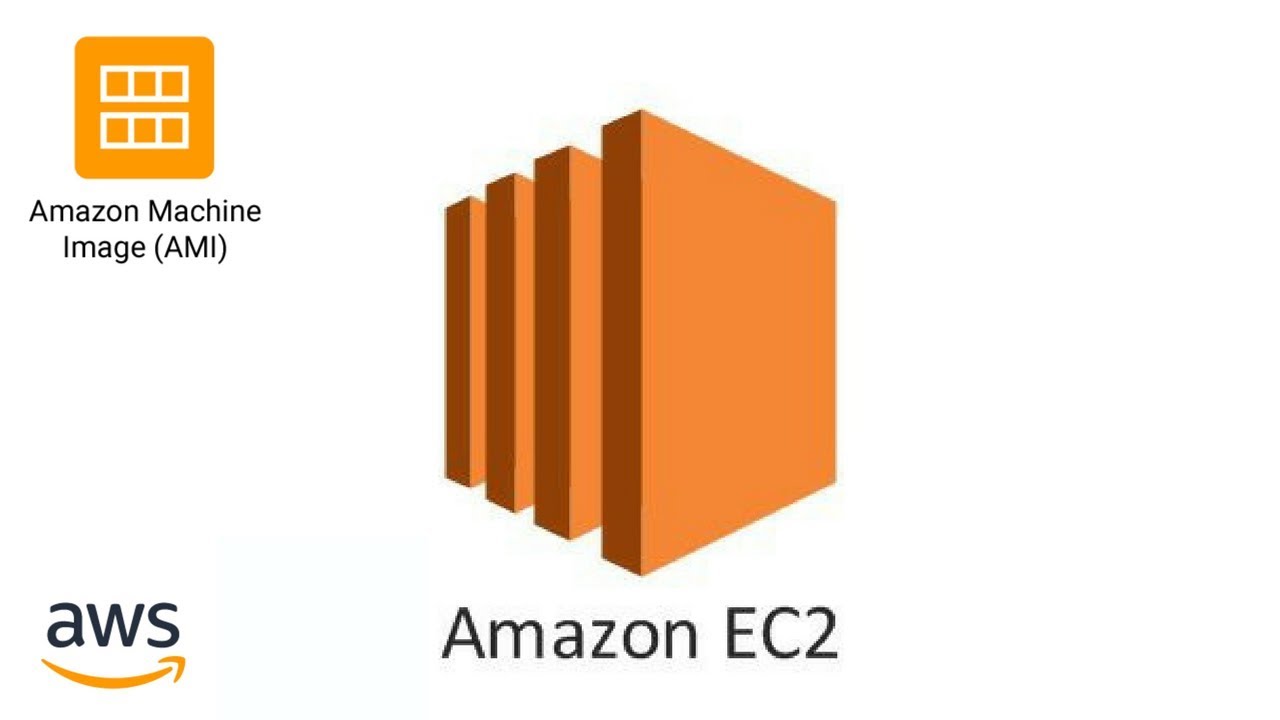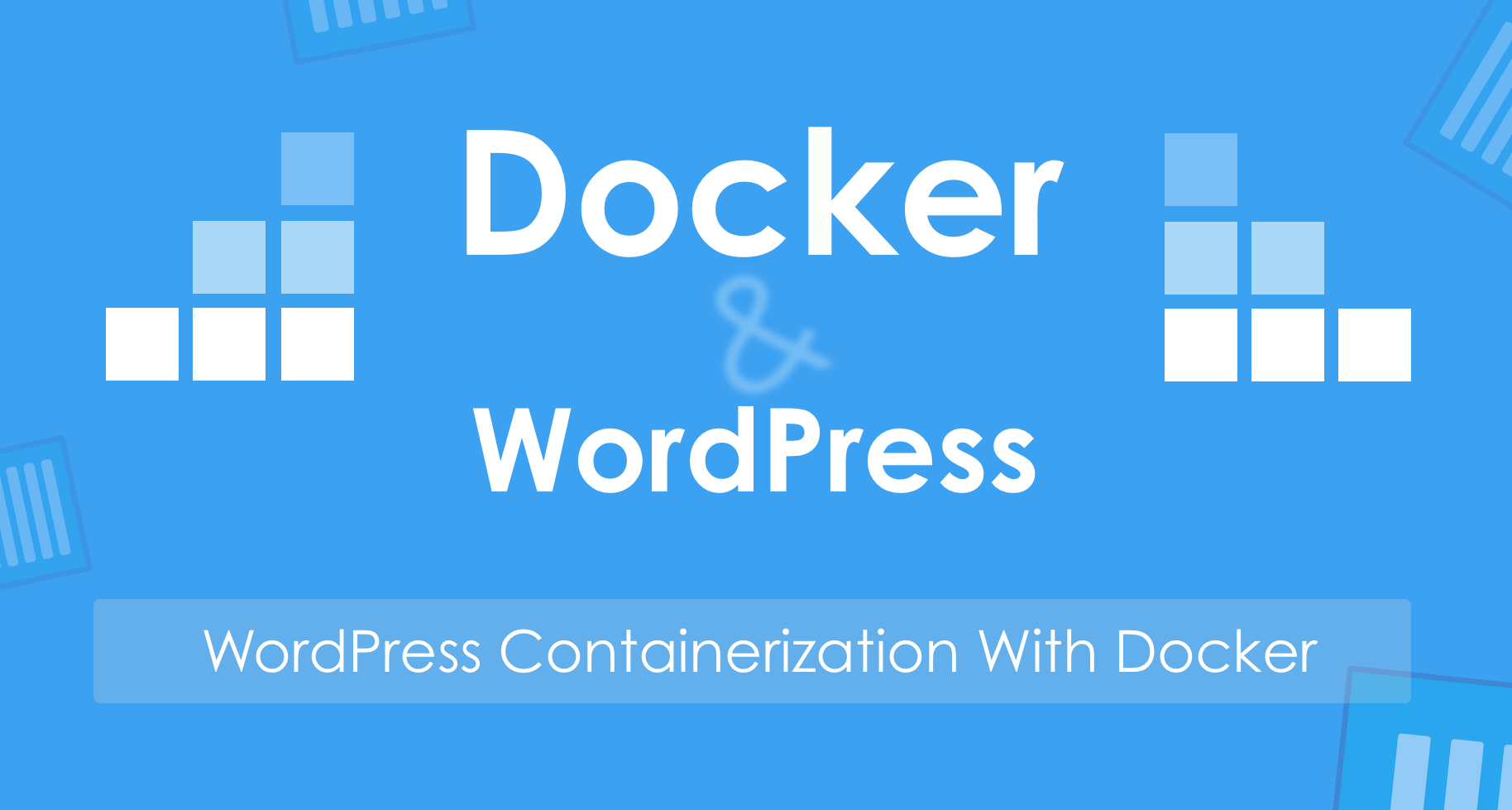I created two websites and deployed them on a free-tier AWS EC2 instance, they have been runing normally since this March; however, it is not available to access today. Updates on 30th Sept.: This happens every two weeks or every month since the first time in this July. Issues I cannot visit my sites from my devices and other peoples', they response is timeout; I cannot connect to the ec2 instance via ssh with my own perm as usual, and it says: ssh: connect to host ec2-54-188-32-115.us-west-2.compute.amazonaws.com port 22: Connection timed out The EC2 IP address is not pingable. Troubleshooting So I opened the EC2 web console and found that my instance is running, but there is a yellow warning sign from the dashboard as only "1/2 checks passed" of the Status Check. The Status Checks failed at the second stage: Instance reachability check failed, and it failed 13 hours ago. The help info suggests a reboot to recover or create a new instance. The latter suggestion is a obviously awful solution as I will lost all the data and configuration. The AWS kownledge center list many reasons or solutions for this issue, and I don't want to read that much before I've tried some easist way. First try: reboot. I reboot it from the console twice, however, the instance cannot be recovered, and the yellow warning still exists. Second try(Fix): Stop and start separately. This is not listed from their suggestion. I certainly don't want to create a new instance. So I stopped the instance from the console, and…
The easiest and fastest way to migrate wordpress blog with LetsEncrypt SSL certificate to GCP
Estimated Time 30 minutes - one hour if: be confortable with command line and GCP console everything goes smoothly Tools Wordpress plugin: UpdraftPlus Docker and docker compose Git Steps Part 1: Backup data on the original blog machine Login to wordpress blog admin page and install UpdraftPlus plugin; Use UpdraftPlus to backup all the data of wordpress blog, then download to local drive(coz I don't use the cloud drive); Part 2: Create and setup a GCP VM instance Login to the GCP web console Create a VM instance, set it to allow HTTP/HTTPS traffic, use static IP address; Copy computer's SSH public key content in file ~/.ssh/id_rsa.pub (generated by command ssh-keygen), add it to VM instance SSH Keys; Use ssh -i ~/.ssh/id_rsa username@vm_static_ip to login to the GCP VM instance(or via the web console's SSH Connect feature open in a browser window); Install and configure git, docker, docker compose; Part 3: Update domain IP mapping from DNS provider(mine is GoDaddy) Change the domain type A value to GCP instance static IP from the DNS provider website; Part 4: Install LEMP stack and WordPress then restore on GCP VM instance git clone https://github.com/mjstealey/wordpress-nginx-docker to gcp instance. Read the document to get a general idea of the customized lemp containers before doing the following; Edit the Dockerfile docker-compose.yml to setup mysql and wordpress user/password: cp .env_example .env vim docker-compose.yml Use the shortcut way to install LEMP stack with wordpress package: sudo -i docker-compose up -d # run it in the cloned repository's root directory Open http://vm-instance-static-ip in the browser to setup and…